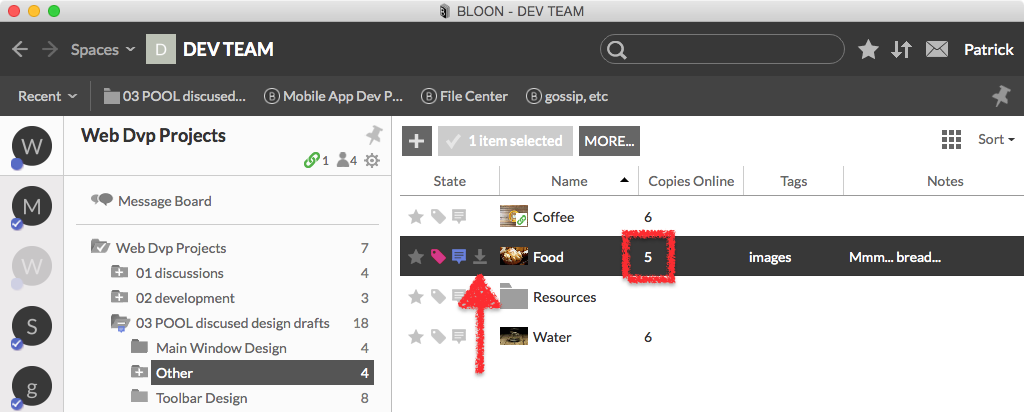Deleting the local copy of a file
When you delete an item locally, the underlying file for that item on your hard drive is erased and replaced in situ with a lightweight BLOON stub of the same name (but with a .bloon suffix tacked on). You can download the file again in the future, as long as it's not the last remaining copy of that file. (Don't worry: BLOON warns you if that's the case.) Copies of the file on other devices or others' devices are not affected.
This function is useful for freeing up disk space on one particular device. Bear in mind that when you delete the local copy of a file, the file is immediately erased from your hard drive. It is not moved to the recycle bin, nor is it archived.
How to delete the local copy of a file
The option to delete the local copy of a file is only accessible under conditional syncing. When unconditional syncing is selected, this option is not available.
Right-click on a file item and select "Delete Locally (Replace with B-Stub)" in the context menu that appears. Upon confirmation, the local copy of the file will be straight-away erased.
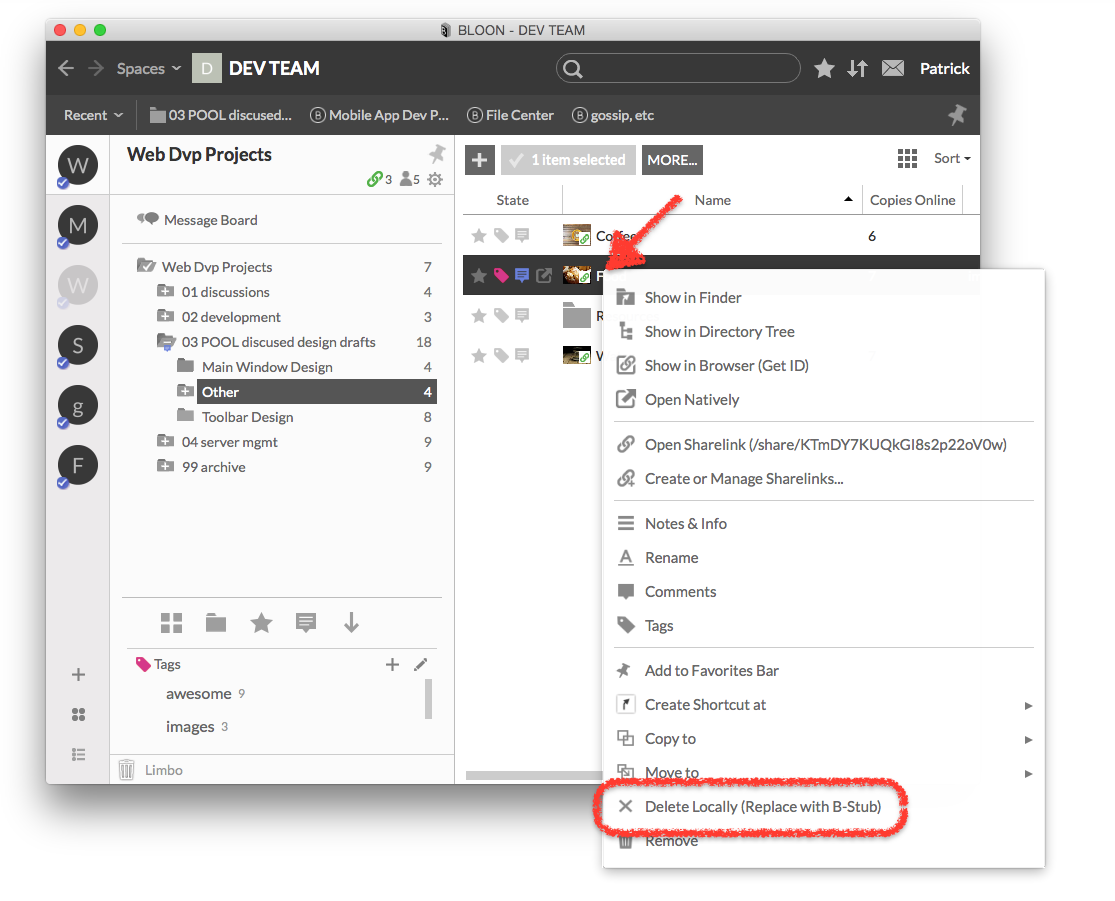
These are before-and-after screenshots. In this example, before the local copy of the file was deleted, there was an open-natively button (  ) in the "State" column. There were six copies online.
) in the "State" column. There were six copies online.
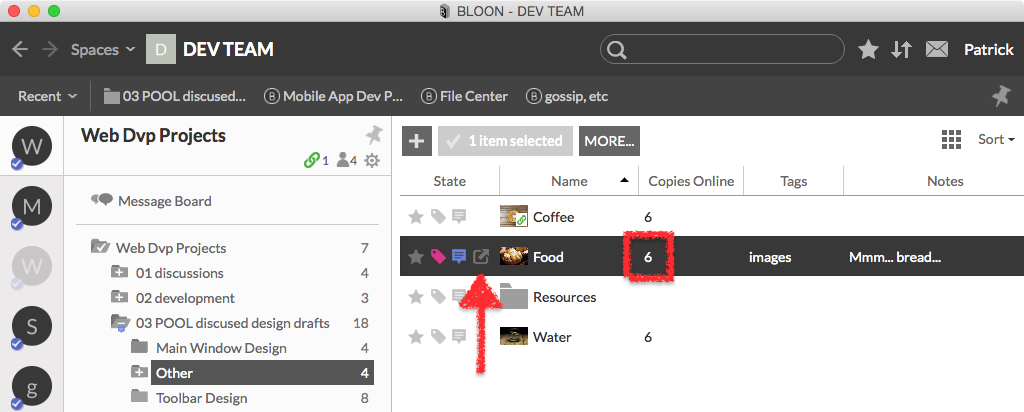
Now that the local copy of the file has been deleted, the open-natively button has been replaced by a download button (  ). There are now five copies online.
). There are now five copies online.