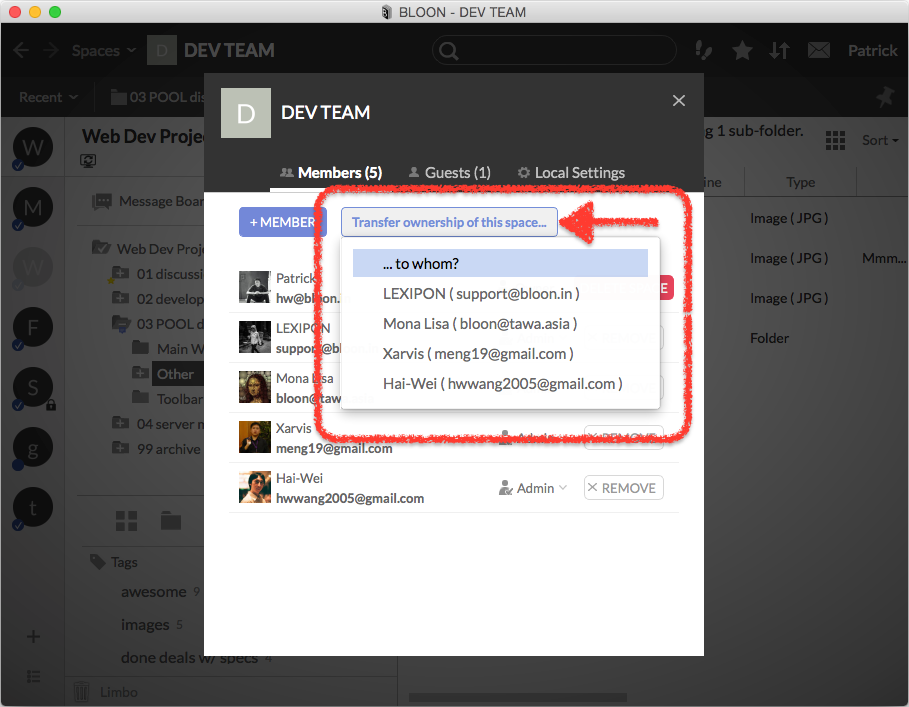Deleting a space: removing members and guests
You can delete a space if and only if:
The "DELETE SPACE" button only appears for the Owner of a space. If you see the "DELETE SPACE" button, you are the Owner.
If you're sure you want to delete a space, begin by "removing" all guests and all members besides yourself. You can only delete the space when there are no other members (or guests) remaining.
If you (AS THE OWNER) would simply like to quit a space, leaving it to the other members, go to space settings, select the "Members" tab, and click on "Transfer ownership of this space..." Having transferred ownership of the bloon to another member, you will now find a "QUIT" button where the "DELETE SPACE" button had been.