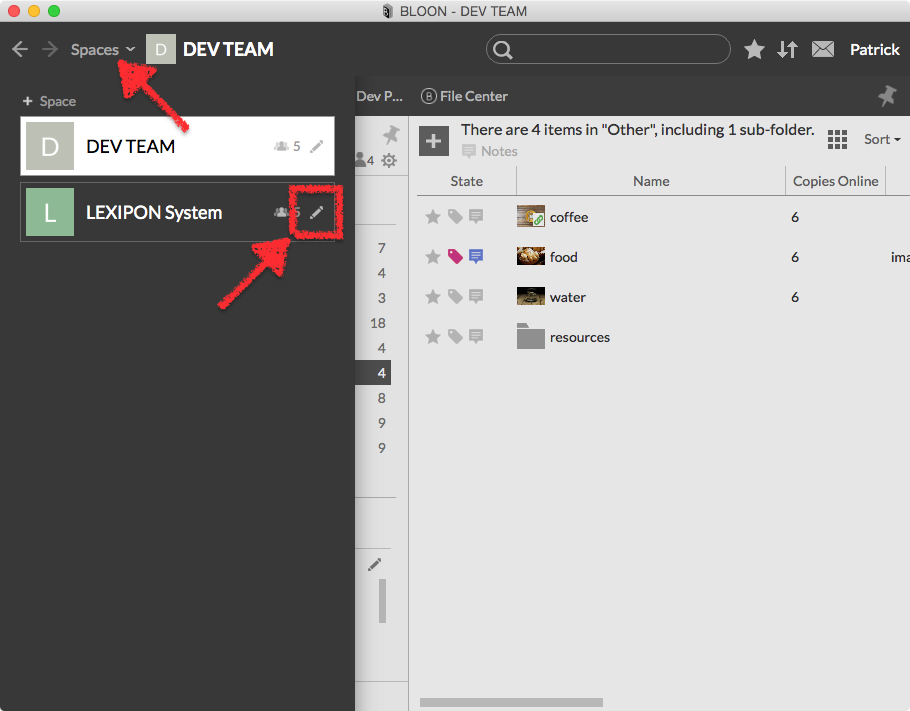Space settings
Each space has its own settings interface. This interface has three tabs: "Members" ...
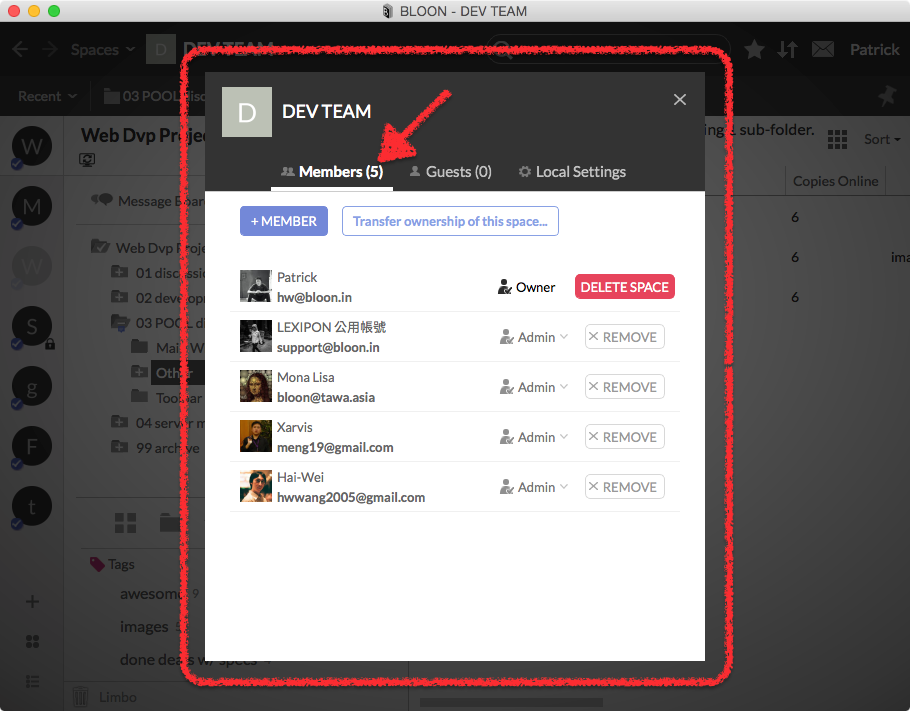
"Guests" ...
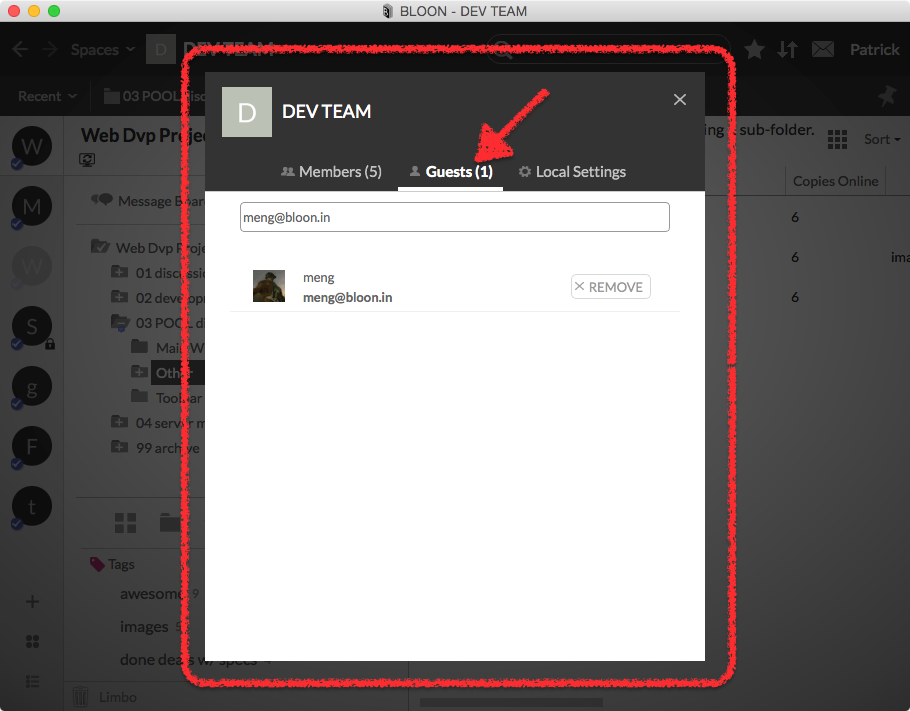
and "Local Settings".
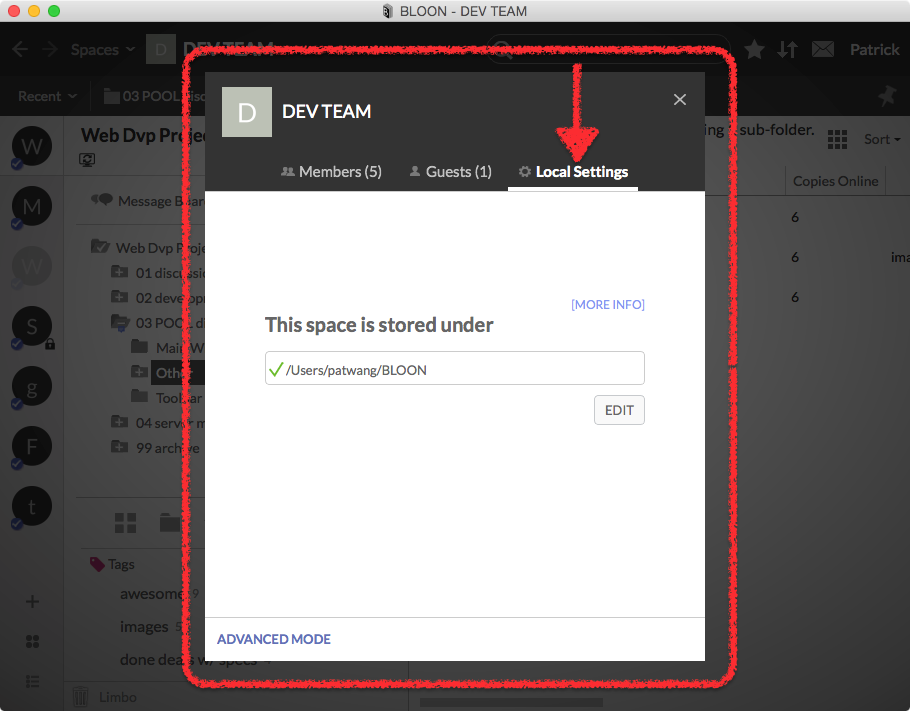
When advanced mode has been activated — i.e. when a space is associated with two or more space folders — the "Local Settings" tab will look slightly different:
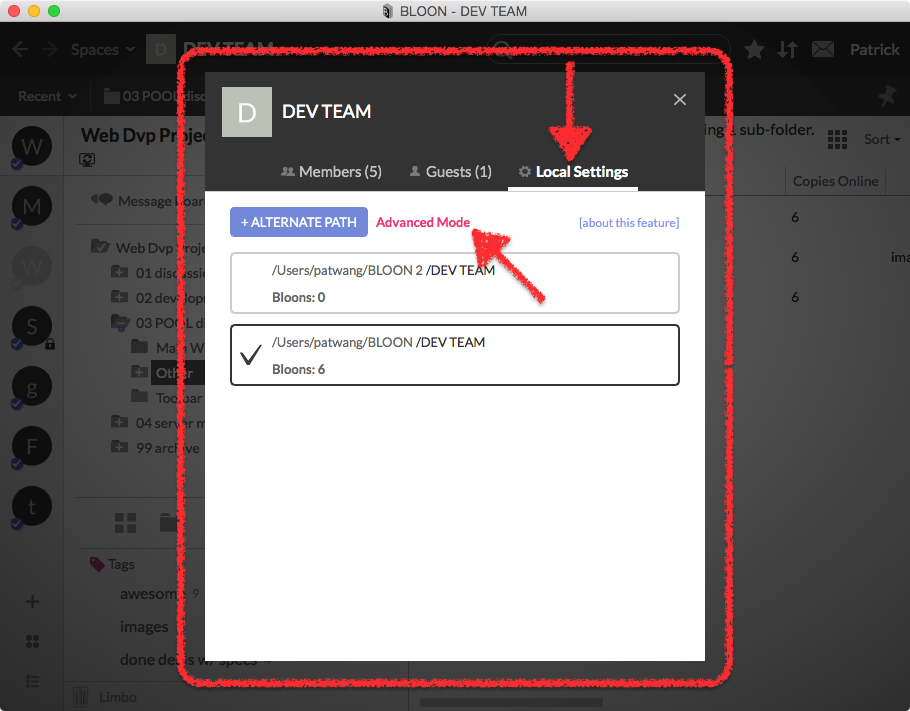
No matter which tab is selected, the space icon and space name are always displayed at the top of the settings interface. Click on either if you wish to change it.
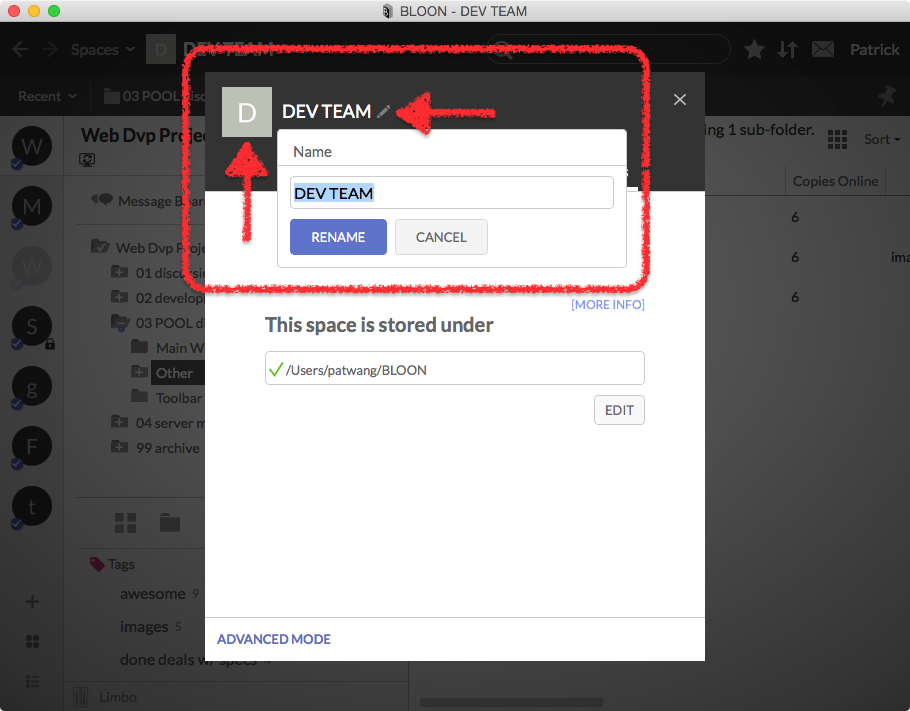
Accessing space settings
The name of the current space is always displayed at the top of the main window, toward the left. You can access space settings by clicking on it.
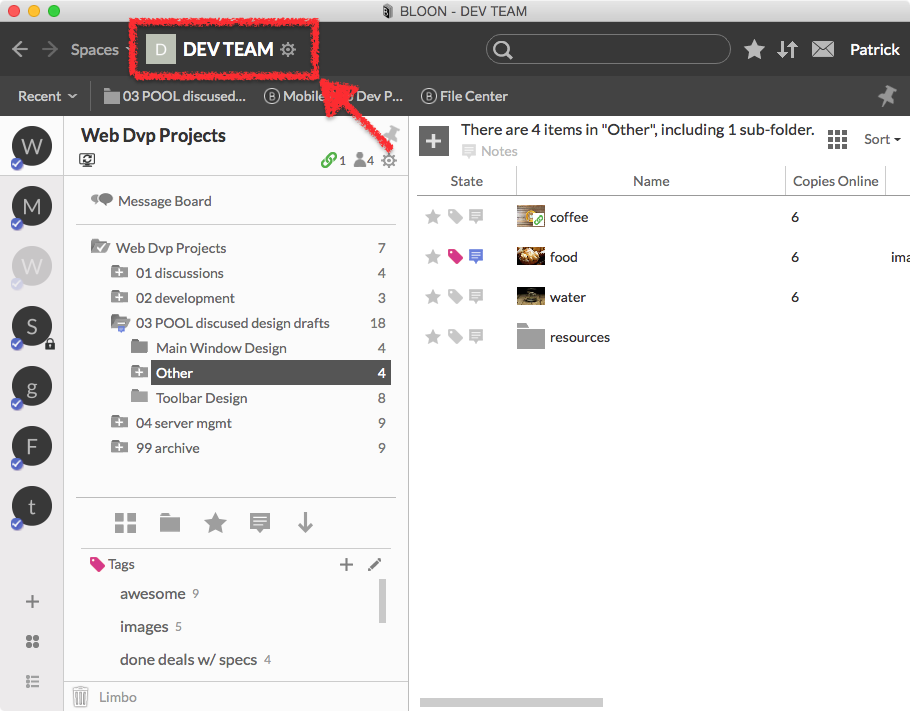
You can also access space settings from the "Spaces" dropdown menu at the top left corner of the main window. Click on the editing icon ( ) adjoining each space listed in the menu to directly enter the settings interface for that space.
) adjoining each space listed in the menu to directly enter the settings interface for that space.