Folder tree
The area outlined in red here is the folder tree.
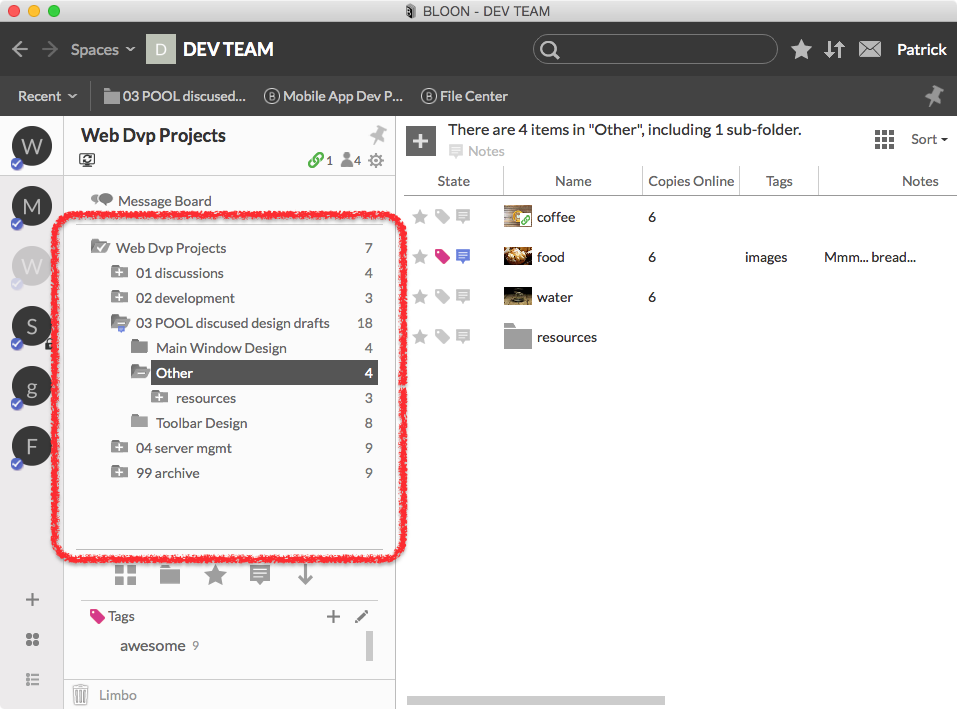
The folder tree and right pane intuitively work much as you would expect from using Finder or Explorer. When a folder is selected in the folder tree, the items within it are displayed in the right pane. You can move something into a bloon by dragging it from Explorer (for example) into the right pane or folder tree in BLOON. You can bring up option-packed context menus by right-clicking in the right pane or on any folder in the folder tree.
