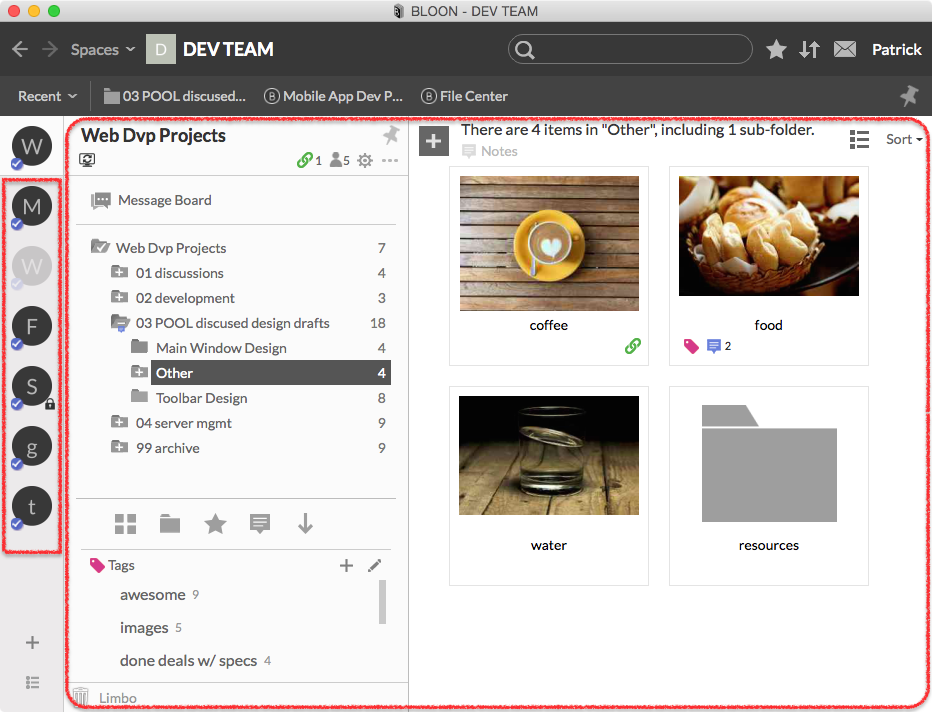Bloons
In essence, a bloon represents a project or theme. You can also use a bloon as a "folder with superpowers" for organizing and sharing files of a certain kind — media files, for instance. Technically, a bloon is a folder. Every bloon corresponds to a folder — a bloon folder — on your hard drive.
Every bloon is nested within a space. A space is a virtual workspace whose members can freely choose to join various bloons — each representing a project, theme, or activity — except that secret bloons can only be joined by invitation. Bloon members have roles that are specific to each bloon.
Each bloon has its own individual bloon settings, including privacy settings and sync settings. This enables you, for instance, to select unconditional syncing for bloons full of relatively small files (e.g. research reports) while conditionally syncing bloons packed with large files (e.g. video footage of the annual boat meet).
Bloons in the BLOON interface
Much of the sidebar at the left edge of the main window (the portion of the sidebar highlighted at the left edge of the image below) functions as a menu of the bloons you've joined within the present space. To access any bloon, left-click on its icon. Everything to the right of the sidebar — the larger area highlighted below — will then reflect the contents of the selected bloon.
For more on how the contents of a bloon are displayed, see "Folder tree" and "Right pane."