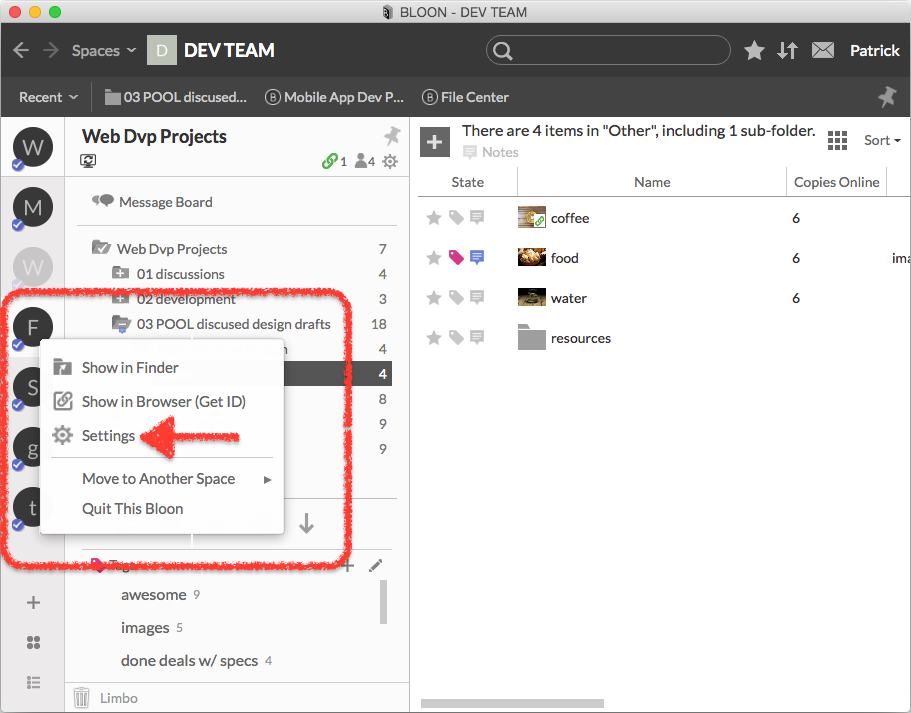Bloon settings
Each bloon has its own settings interface. This interface normally has three tabs: "Members" ...
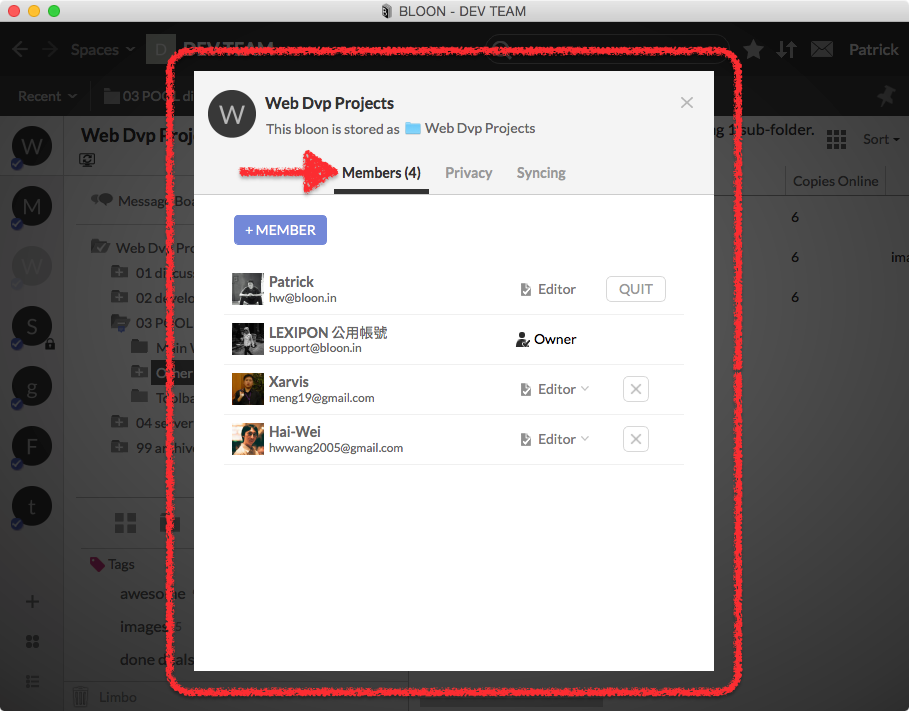
"Privacy" ...
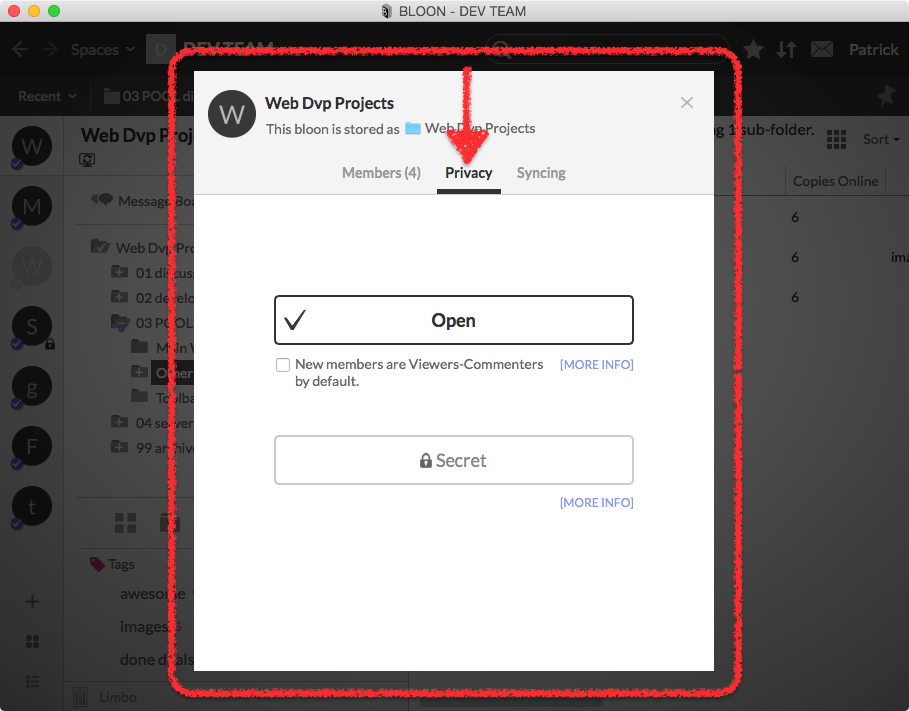
and "Syncing".
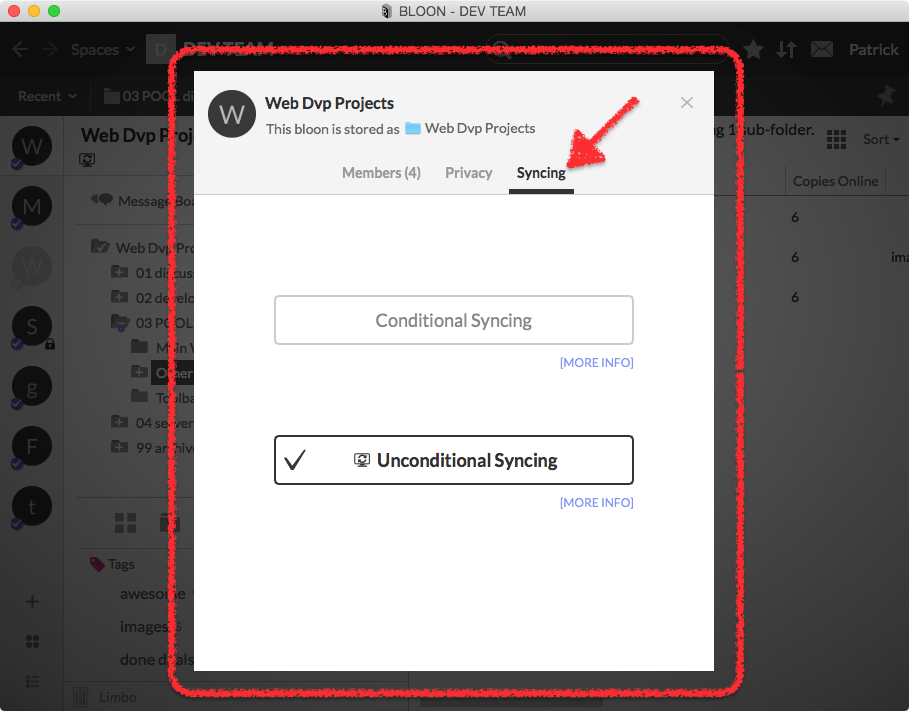
If you have switched a space to advanced mode, the space will have two or more storage paths linked to it. You will then find an extra "Local Settings" tab in the settings for each bloon within the space, through which you can specify which path to store that bloon under.
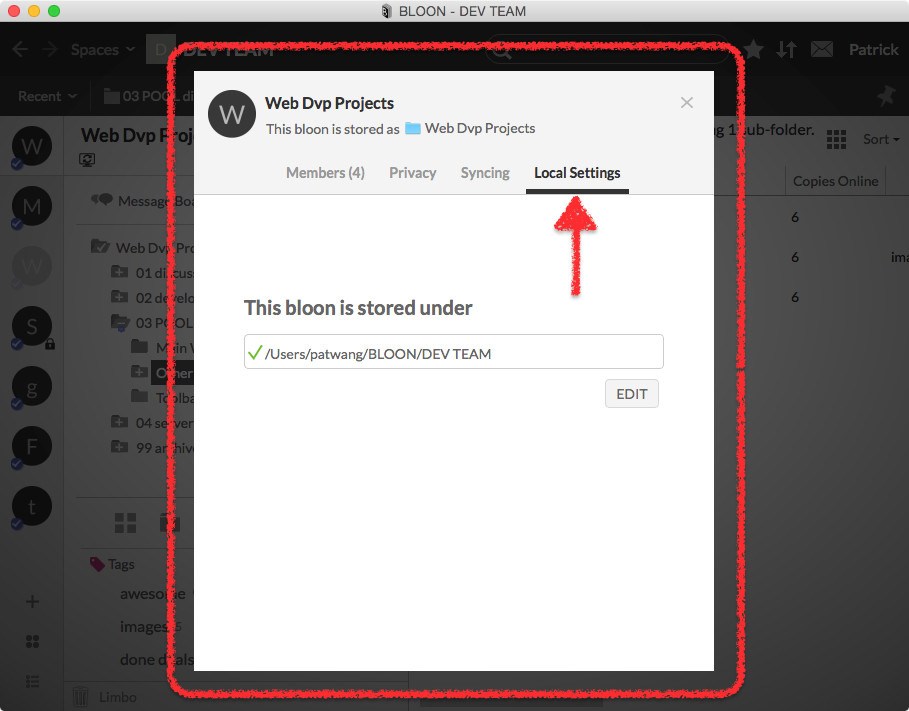
No matter which tab is selected, the bloon icon and bloon name are always displayed at the top of the settings interface. Click on either if you wish to change it.
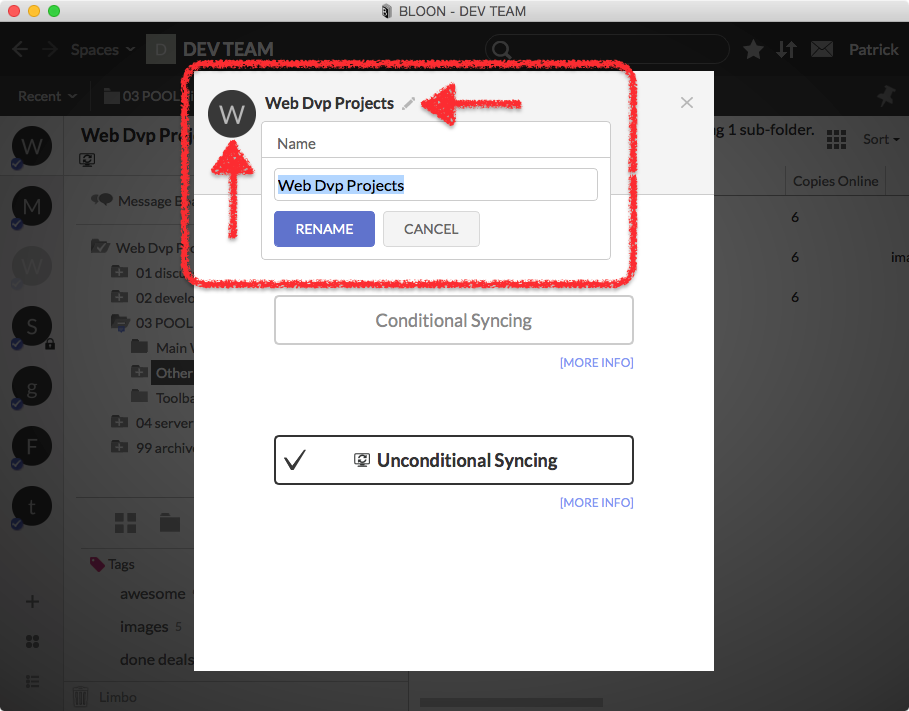
Accessing bloon settings
The name of the current bloon is always displayed toward the top left corner of the main window, atop the folder tree. There is a row of icons just under it. Click on the settings icon ( ) to bring up the bloon settings interface.
) to bring up the bloon settings interface.
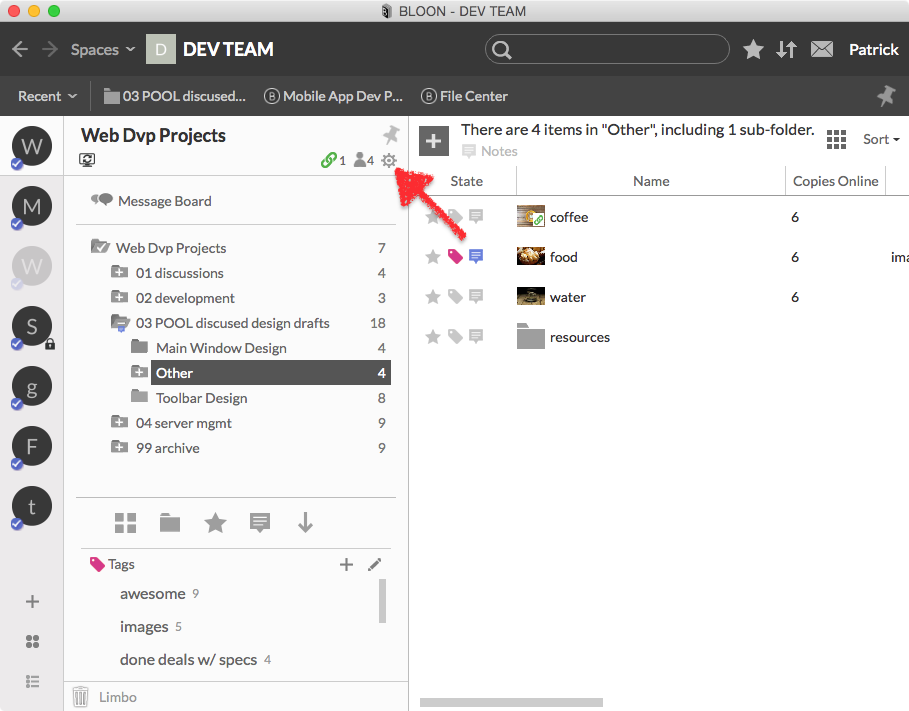
You can also access the settings of any bloon by right-clicking on it in the bloon menu in the sidebar, then selecting "Settings" from the function menu that emerges.