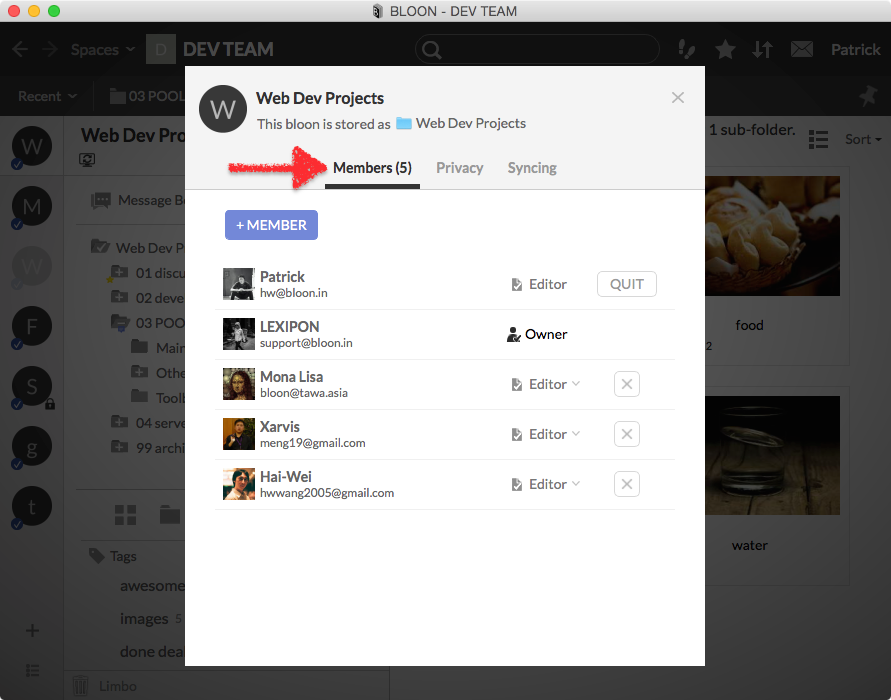Moving items between bloons that have different sets of members
When you attempt to move items from one bloon to another, BLOON will warn you if the two bloons have different sets of members. This is to guard against:
-
Accidental exposure of information. When the target bloon has members or guests who don't currently have access to the source bloon — for example, somebody outside your organization who has been invited to the target bloon as a guest to work on a specific project — moving the items will expose them to these individuals.
-
Accidental loss of information. When some members (or guests) of the source bloon are not members (or guests) of the target bloon, moving file items could result in their becoming extinct. This happens when neither you nor any of the members of the target bloon, but only other members of the source bloon, have a copy of a certain file on your machines.
You can prevent the second situation by simply downloading all the underlying files in question to your machine before moving the items.
You can see who the members and guests of a bloon are by going into bloon settings and selecting the "Members" tab.