Default sync settings
When you newly create or join a bloon, BLOON does not specifically ask you to select a sync setting for that bloon. Instead, your default sync setting in basic settings will apply until you decide to change the specific sync settings for that bloon.
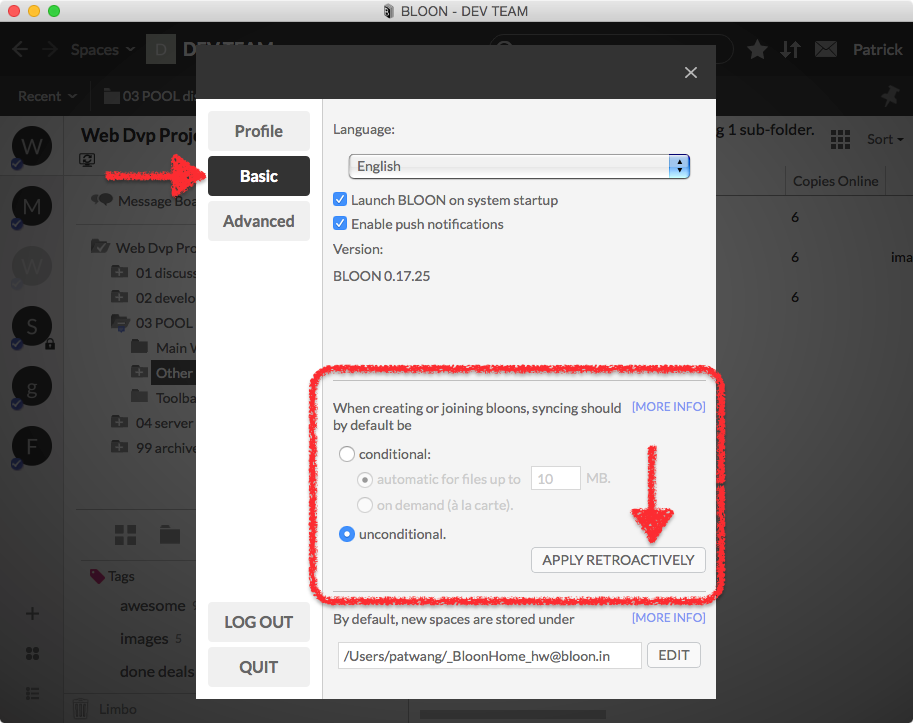
There are two types of syncing, conditional and unconditional. It pays to understand how they work.
Bear in mind that this setting — whatever it is at the moment — applies to bloons created or joined going forward. If you change your default sync setting, the change doesn't apply to bloons that you have created or joined beforehand. You can apply your current default sync setting retroactively, though, by clicking on the "APPLY RETROACTIVELY" button at the lower right-hand corner of the basic settings interface.
