Sync settings: Unconditional syncing
When you select unconditional syncing for a bloon, all files underlying items in that bloon will be downloaded to your hard drive (unless they originated there); and thereafter whenever any of those files is modified by another member of the bloon (or yourself on another device), the copy of the file on your hard drive will be updated automatically.
Sync settings are both bloon-specific and device-specific. If you use BLOON on multiple devices, you can select different sync settings for the same bloon on different devices.
How to enable unconditional syncing
Go into the bloon settings for any bloon and click on the "Syncing" tab. There you'll find the "Unconditional Syncing" option.

How to tell if unconditional syncing has been enabled
Icons indicating the state of a bloon are displayed right below the name of the bloon, above the folder tree. If unconditional syncing has been enabled for a bloon (on the current device), you will see the unconditional syncing icon ( ) in that space.
) in that space.
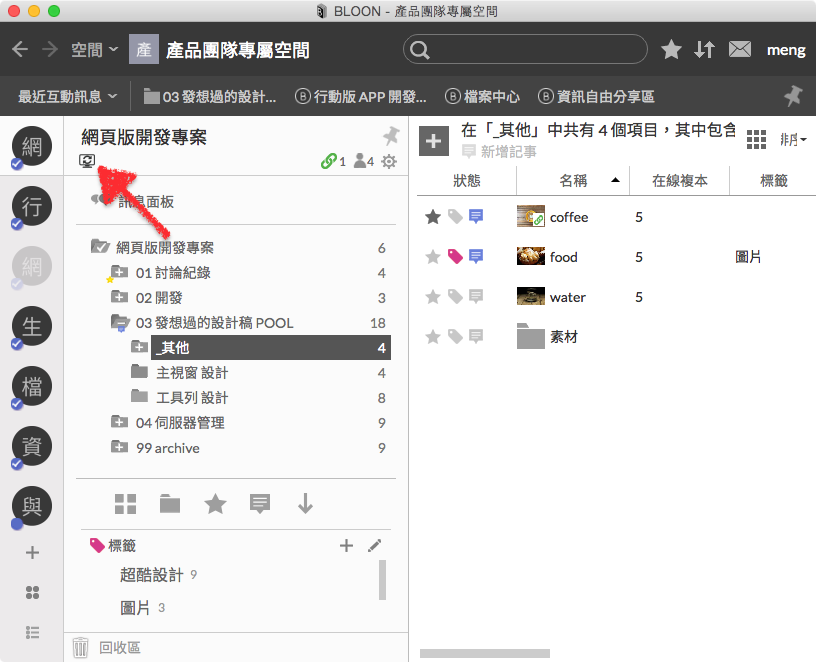
Default sync settings
When you join or create a bloon, your sync settings for that bloon (on each device) will default to your default sync settings for that device. You can specify what this default setting should be in basic settings.
See also "Sync settings: Conditional syncing".
