Sync settings: Conditional syncing
When you select conditional syncing for a bloon, only files up to a certain size — or none at all, if you prefer — will download automatically. This puts you in control of how the space on your hard drive is used: limited disk space need not be taxed by unnecessary downloads.
Sync settings are both bloon-specific and device-specific. If you use BLOON on multiple devices, you can select different sync settings for the same bloon on different devices.
How to select conditional syncing
Go into the bloon settings for any bloon and click on the "Syncing" tab. There you'll find the "Conditional Syncing" option.
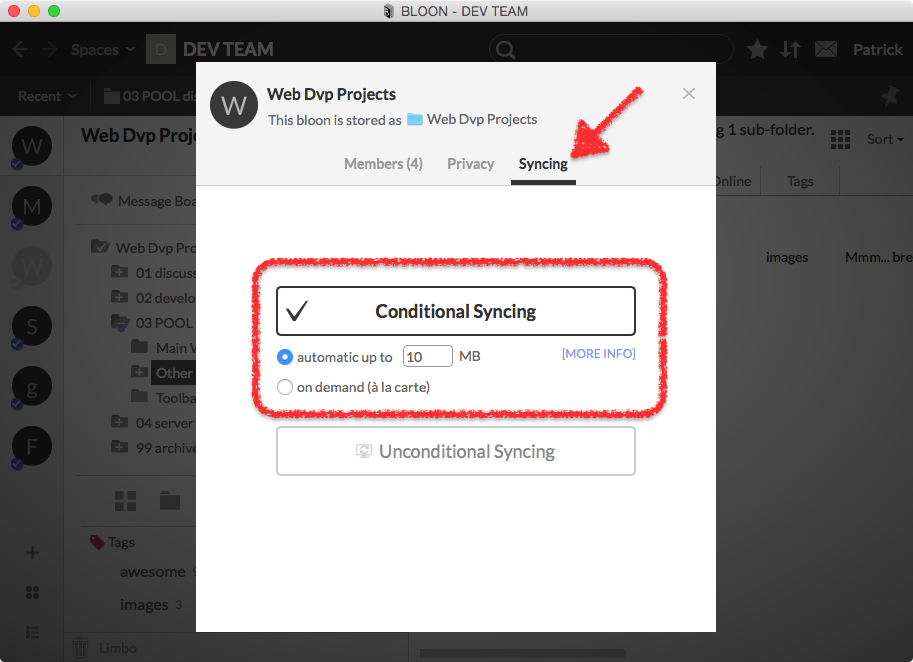
There are two types of conditional syncing. Select the type you prefer using the radio buttons right below the "Conditional Syncing" button.
- Automatic up to ____ MB: Files up to the specified size will download and sync automatically.
- On demand (à la carte): Files must be manually downloaded on an individual basis. Downloaded files will sync automatically until and unless locally deleted.
Default sync settings
When you join or create a bloon, your sync settings for that bloon (on each device) will default to your default sync settings for that device. Default sync settings can be modified in basic settings.
See also "Sync settings: Unconditional syncing".
