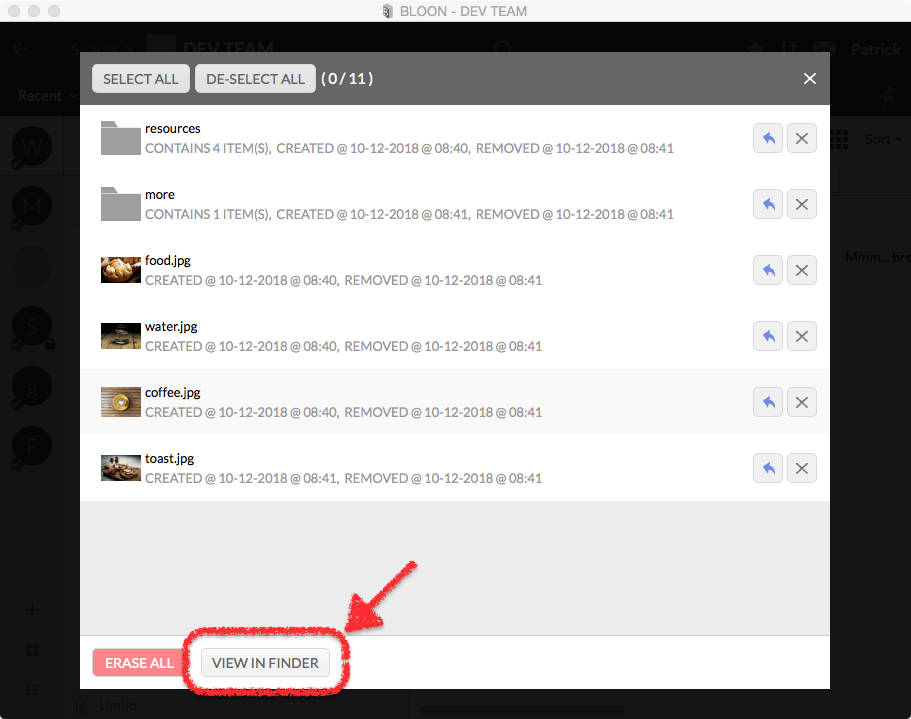Limbo
In every bloon, there is limbo — a place where items that have been removed are temporarily kept. Limbo is analogous to the recycle bin in Windows or macOS, except that each bloon has its own limbo.
You can put any item in limbo by right-clicking on it in the folder tree or in the right pane, then selecting "Remove" from the function menu that emerges.
Once an item has been put into limbo, it can no longer be located in the folder tree or in the right pane. You can still find it via the limbo control panel, however, and click to restore it ( ) if your role allows it. The item will be fully and completely restored.
) if your role allows it. The item will be fully and completely restored.
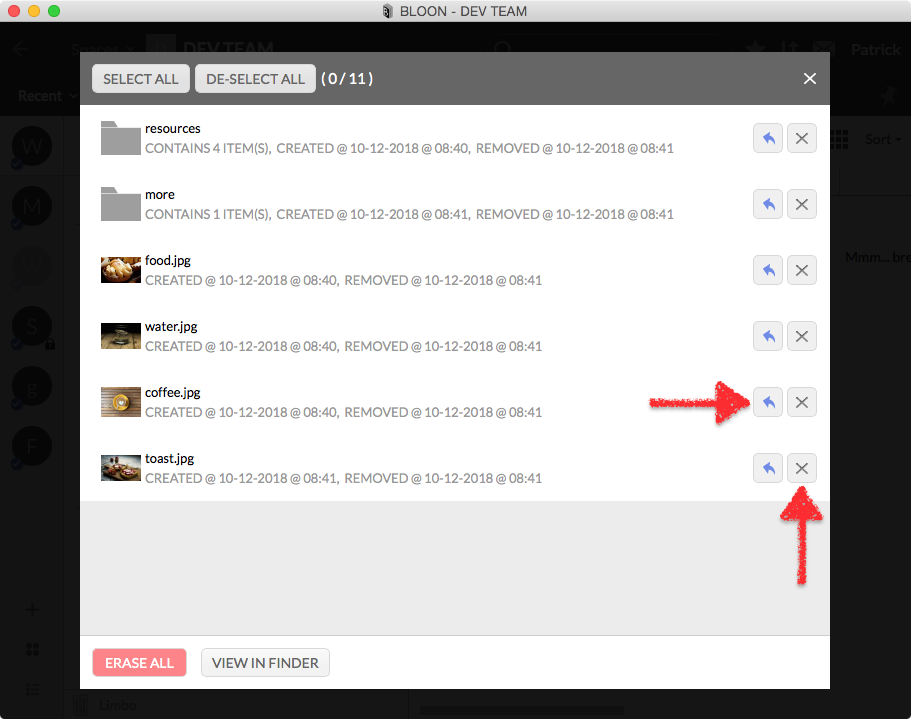
You can also erase ( ) an item via the limbo control panel. Notes, comments, tags, and other metadata pertaining to the item will be permanently erased. If there is an underlying file, it will be either archived or permanently erased, depending on your preference as indicated in advanced settings.
) an item via the limbo control panel. Notes, comments, tags, and other metadata pertaining to the item will be permanently erased. If there is an underlying file, it will be either archived or permanently erased, depending on your preference as indicated in advanced settings.
The limbo subfolder
Limbo for each bloon corresponds to a folder on your hard drive: always a hidden subfolder of the bloon folder for that bloon. You can navigate to it in Finder or Explorer if you have opted to show hidden files and folders. You can also open it by clicking on "VIEW IN FINDER" or "VIEW IN EXPLORER" at the bottom of the limbo control panel. For the most part, there is no need to access this subfolder.